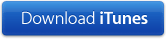Using the Lee Hayes Vox Choir Member Resources
Skip the fluff and take me straight to the index of kinds of resource or the site navigation.
Lee Hayes Vox is almost entirely computer-oriented for communications and access to choir resources, all of which are stored electronically. This means that you have only two practical choices:
- Be prepared to use a personal computer yourself to access information, read electronic mail (e-mail); download resource files; print music, lyrics, and c-sheets; and, listen to MP3 sound files.
- Find yourself a choir buddy who will do all of this for you, and telephone you when breaking news arrives by e-mail. You and your choir buddy will have to work out how downloaded MP3 files are transferred to your MP3 player, or whatever device you use to play the MP3 files.
It is your responsibility to keep abreast of what is going on, and to ensure that you are in possession of the latest version of all the resources for the songs currently being rehearsed. You will need some device with which you can listen to MP3 files, be it a personal computer, an MP3 player, or a CD player after some kind soul has burned a CD containing the requisite MP3 files for you.
Note: when new resources are added, or an existing resource is
replaced with a newer version, a small flashing beacon
( )
will be placed next to each such item. This provides a quick visual cue to all
new and recently changed items simply by scrolling down the page. Beacons will
be removed after a week or three.
)
will be placed next to each such item. This provides a quick visual cue to all
new and recently changed items simply by scrolling down the page. Beacons will
be removed after a week or three.
Don’t panic, none of this is particularly difficult. What follows is a brief discussion of each of the available kinds of resources and how to make best use of them.
Selection of Resources by Kind
| | | Information for Attending Rehearsals | | | Lee’s Hand Signals | | | Information for Performances | | | ||||||
| | | | | Musical Scores | | | C-Sheets | | | Lyrics | | | Sound Files | | | External Links | | | |
| | | Member ID | | | PDF Files | | | MP3 Files | | | Photos | | | Videos | | | Admin. Files | | |
| | | How (and why) to Download Files | | | Singing the Vowels | | | Paying Membership Dues | | | ||||||
Choir Resource Site Navigation
| | | Welcome | | | Choir Calendar | | | Indexes of Songs | | | Page Top | | |
| | | Instructions | | | Upcoming Gig(s) | | | Resources by Song | | | Resource Index | | |
| | | Member ID | | | Choir Photos | | | Rehearsal Notes | | | Breaking News | | |
| | | Choir Admin. | | | Choir Videos | | | Musical Humour | | | Page Foot | | |
Details for Each Kind of Electronic Resource
| ( index ) ( site-nav ) ( page-top ) ( page-foot ) |
|
E-mail - Our fearless leader prefers to use e-mail to communicate with the choir, so you need to check your e-mail regularly, or find a choir buddy who will do the checking and contact you with whatever the news is. The sort of thing you will receive includes notices about upcoming events; new copies of choir resources (or the announcement of their existence on the resource web page); information relating to upcoming rehearsals; and, most important, requests for input and feedback that need rapid response. Yes, all longer term information will find its way to the choir resource pages in due course, but reading e-mail is critical for short-range and immediate items, especially those that require feedback to Lee. |
| ( index ) ( site-nav ) ( page-top ) ( page-foot ) |
|
Music Scores - are distributed as PDF files designed to print on one or more pages. Your best bet is to download them to your computer and then use a PDF viewer to print them out, making your own choices of whether to print single-sided or double-sided, and at what resolution, which will also depend on the capabilities of the printers to which you have access. These files are effectively sealed, meaning that there isn't anything in them that you can copy and paste into a working document of your own. The web site should always have the latest version of each part available. You will be notified by e-mail when a newer version of a part is uploaded, and there will also be a dated note of change on the web site for a while. |
| ( index ) ( site-nav ) ( page-top ) ( page-foot ) |
|
C-Sheets - (the C stands for crib or cheat) are distributed as PDF files designed to print on a single page. A c-sheet is (ideally) a single page reference for use in performances, and is typically based on the lyrics (specifically those sung by your part), with annotations to remind you of dynamics, rhythm, pauses, and anything else helpful. The choir ideal is to be able to sing each song from memory or with the aid of only a c-sheet. That way we can all look at Lee throughout a performance without having our heads buried in the music. Here is an example of a c-sheet for the alto part of the Jane Siberry song Calling All Angels. Credit to Micha for this one. Note: all these c-sheets are created by members of the choir, originally for their own use, and then shared for the benefit of other members of their section. This means that any shared c-sheet may appear a trifle idiosyncratic, so here’s what baritone c-sheet author Tony eloquently has to say on the subject: All of these were made for my own use and reflect my own needs. They are not likely to suit your needs without some re-arranging and “tweaking.” But at least you won’t have to re-type the lyrics, although I recommend that you verify each against the MP3 and correct the (unlikely but possible) minor errors; for example, one “calling” is missing in “Angels” and I left the correction to you. Happy singing! |
| ( index ) ( site-nav ) ( page-top ) ( page-foot ) |
|
Lyrics - are distributed as PDF files designed to print on a single page. Your best bet is to download them to your computer and then use a PDF viewer to print them out. A lyric sheet, containing only the words of the song, is the most basic form of c-sheet. Any decent PDF viewer should have the capability of selecting and copying text if you want to use it as a start for creating your own c-sheet. Plain or rich (including formatting) text versions may also be available. The choir ideal is to learn the lyrics for your part of each song by heart but, failing that, to be able to sing from a single page c-sheet. The musical scores are intended to be a learning tool, and the MP3 files are provided to help you learn the music for your parts. Please note that Lee does not always use the lyrics as they were originally written, she adapts them to suit performances by the choir. Within each part, only some of the lyrics will be sung, with the lead part typically being the ones to sing the entire lyrics of the song. This is where c-sheets for the individual parts become important tools for learning your part for each song. |
| ( index ) ( site-nav ) ( page-top ) ( page-foot ) |
|
Sound Files - Lee takes great pains to make sound files for each part of a song, a painstaking and time-consuming job that she finds a real drag. It is important to make use of these costly resources to learn the music for your part of each song, especially when the tune is familiar and that is not what your part is meant to be singing! Most of the sound files are instrumental, but occasionally Lee will also provide a sung version; these will be labelled either “Vocal” or “VOX”. These files are distributed as MP3 files, which can be downloaded to your computer, where you can either play them directly using a suitable software player such as iTunes, or can be further downloaded to an MP3 player such as an iPod. It is also possible to take a collection of MP3 files files and burn them onto a regular music CD, which can then be played in a regular CD player. This is particularly useful if you drive longish distances and have a CD player in your car. |
| ( index ) ( site-nav ) ( page-top ) ( page-foot ) |
|
External Links - are provided in many places to take you to an external web site for such things as maps to event locations, original artist sites, and YouTube for video performances of songs by the original artist. These links are nothing that you couldn't find for yourself using Google, DuckDuckGo or other Internet search engines. When you click on one of the external links on the choir resource pages, it will usually open in the same window or tab in your web browser, requiring you to use the “back” button of your browser to return to the original Lee Hayes Vox page. Depending on your web browser, and some local settings, you may find that the external link opens in a new window or tab, in which case you should still find the original Lee Hayes Vox page available in the original window or tab. When this happens, the browser may re-use the newly opened page or tab for any other external links you select subsequently, which can be slightly mystifying if you aren’t expecting it. Please report any link that has ceased to work - we will try to keep them current, but something can easily happen between checks. The world-wide web being what it is, it is up to you to configure your browser with whatever plug-ins it may need to handle whatever you encounter on the web sites that you reach by following any of the external links. Send e-mail using the site maintainer link at the bottom of the page if you find yourself completely stuck, and we'll see if we can sort you out. However, no guarantees, available time and even expertise (gasp!) are by no means infinite... |
| ( index ) ( site-nav ) ( page-top ) ( page-foot ) |
|
Member ID - and a password are required to download some of the Lee Hayes Vox choir resources, those which are deemed to be private to the choir and not to be shared with the rest of the world. Your credentials to access the system are not meant to be shared with anyone else, so please respect our trust and don’t be careless with them. |
| ( index ) ( site-nav ) ( page-top ) ( page-foot ) |
|
PDF Files - are Portable Data Format files, a widely deployed standard format created by Adobe, that reproduces an author’s published intent pretty much faithfully in almost any computing environment. To use a PDF file you need a software PDF viewer or reader, which can either be a stand-alone tool or a plug-in to make it integral with your web browser. It is up to you how you configure your web browser to handle a PDF file when you click on a link that points to one. Regardless of how your web browser is configured, you can always save a PDF file to your local hard disk by right-clicking on the link and choosing “Save Link As...” from the pop-up menu. Note: when using an iOS, Android or other portable device, use whatever mechanism is required to bring up a contextual menu for the link. Once you have saved a PDF file locally, it is always available for you to read or print whenever you need to do so, using a standard PDF reader. Adobe make a standard reader available free, with versions for pretty well all personal computing environments. To obtain the reader, go to the Download page for the Adobe Acrobat Reader. You will be led through a process that produces the correct version for your personal computing environment. |
| ( index ) ( site-nav ) ( page-top ) ( page-foot ) |
|
MP3 Files - are an almost universally accessible recording format for lowish quality digital music. You can play these on almost any species of personal computer, or download them into a dedicated MP3 player, such as an iPod. The format is perfectly adequate for the rehearsal music that Lee produces for us. To play an MP3 file on your personal computer you need a software MP3 player, which can either be a stand-alone tool or a plug-in to make it integral with your web browser. It is up to you how you configure your web browser to handle an MP3 file when you click on a link that points to one. Regardless of how your web browser is configured, you can always save an MP3 file to your local hard disk by right-clicking on the link and choosing “Save Link As...” from the pop-up menu. Note: when using an iOS, Android or other portable device, use whatever mechanism is required to bring up a contextual menu for the link. Unfortunately Apple have decided that you should not be allowed to download MP3 files to an iOS directly. To do so you either need to download to a desktop or laptop computer and then transfer to your iOS device from there, or find an iOS app. that enables direct MP3 downloading; they do exist. Once you have saved an MP3 file locally, it is always available for you to play (or download to your MP3 player) whenever you need to do so, using a standard MP3 player. There are legions of MP3 player programs out there, but if you are an iPod user you will definitely need iTunes, which is a free, albeit increasingly complicated choice if you have yet to start into the world of MP3 music. To install a copy of iTunes on your personal computer, go to the iTunes home page and follow the instructions there. Alternatively, simply click on the button below: You will be led through a process that produces the correct version of iTunes for your personal computing environment. |
| ( index ) ( site-nav ) ( page-top ) ( page-foot ) |
|
Photographs - there are oodles of photographs of choir members caught in a variety of activities and dress, and from time to time some of these are posted out on the Internet. As yet there is no library of these as part of the choir resources, but this might change at some point. All photographs are regular digital images, typically saved as JPEG files, and should be viewable using any web browser without modification. Notification of the whereabouts of collections of such photos is delivered by e-mail - yet another good reason to check your electronic in-basket regularly. The whereabouts will simply be another external link. |
| ( index ) ( site-nav ) ( page-top ) ( page-foot ) |
|
Videos - although we don't really have any videos of the choir in action as yet, there are a handful of cell-phone recordings out there. At some point we may see a collection of choir videos being made available. When that happens, they will all be digital video files using one of the (many) available video standards, such as Apple QuickTime Video (MOV), Windows Media Video (WMV), the Moving Picture Experts Group (MPEG), Adobe Flash Video (FLV), Audio Video Interleave (AVI), and so on. Don’t you just love standards, because there are so many to choose from? It’s OK, when we do put together a video library, we'll make sure that this information section is expanded to let you know how best to handle the files. |
| ( index ) ( site-nav ) ( page-top ) ( page-foot ) |
|
Admin. Files - as with other choir resources, the choir administration is also handled electronically, via e-mail and the World-Wide Web. In addition to all the above kinds of material, this includes documents created and manipulated using the Microsoft Office product, notably MS Word and MS Excel. (I am sure there should be registered trademark signs in there somewhere, but you get the picture.) There are also the tools used to create and maintain the web pages and their supporting style sheets, graphics, icons, and other resources. Should you wish to get involved in looking after the web site, you’ll probably have your own favourites. The current line-up are all on the Macintosh (yes, registered trademarks probably needed again) and include: BBEdit (simply the best structured editor anywhere), Color Picker Pro (for on-screen colour matching), Iconographer (for creating and manipulating icons), the W3C validation suite (for HTML and cascading style sheets), and the impressive array of tools and utilities provided by our web hosts, FatCow. Oh yes, let’s not forget the ancillary design and support tools: Canvas (a technical illustration tool), TextWrangler (a high-powered text editor), Personal Brain (a tool for organizing thoughts and ideas), iTunes (for playing digital music), VLC (for viewing digital videos of almost any stripe), Cyberduck (an amazingly capable little yellow ducky of an FTP client), and one or two others that don’t spring instantly to mind. Finally, remember that you’ll need to corral a herd of browsers to use for testing, such as (say): Mozilla Firefox (and various plug-ins such as Greasemonkey), iCab (the Internet Taxi), Opera, Safari. Given that more than half the Internet users of the world use Microsoft Windows of some flavour, and its associated default browser, Internet Explorer, to surf the web, you do also need to have access to all the “current’ versions of IE (probably meaning 8 through 11, or the IE successor on Windows 10), all of which have their own unique idiosyncrasies! Yeah, yeah, seriously geeky stuff, probably requiring web site volunteers to quote their own geek codes from memory. (That’s a joke!) All the administrative stuff is hidden away in a protected area that requires a different set of access credentials. If you don’t have them, then you either have yet to volunteer, or your role is awaiting definition... If you would like to assist with the choir’s electronic administration, feel free to volunteer, it is always a good idea to have back-ups, understudies, assistants and even(tually) new principals. |
| ( index ) ( site-nav ) ( page-top ) ( page-foot ) |
|
Why Download Files? Downloading a file, meaning copying the file down from the web server to your local hard drive, is a good idea for a number of reasons:
How to Download Files - will to some slight degree depend on what sort of computer, operating system, and browser you are using. However, there are two basic principles, which primarily depend on how your browser has been set up on your computer. If your browser has been configured to “know” about particular types of files, when you click on a link to a file of this type, it will magically appear inside the browser window, which is not necessarily quite what you want when you are hoping for a permanent local copy on your computer. When this happens, you may be able to use the browser’s “Save Page As ...” command from the file menu. However, it is easier to use your browser’s back button and then use the right-click method to save the file. The right-click method works by using the right button of your mouse to click on the link to the file you want to save. When you do this, instead of being taken to the linked file, the browser will pop up a menu, on which one of the choices will be something like “Save Link As ...”. If you select this choice, your computer’s usual file save dialogue box should appear, enabling you to choose where to save the file and what to name it (if you don’t approve of the name it comes with). Note: when using an iOS, Android or other portable device, use whatever mechanism is required to bring up a contextual menu for the link. If your browser doesn’t “know” about the kind of file that is pointed to by a link, when you follow (normal click on) the link it will either ask you what you want to do with the file (one of the choices being save it to disk), or it will auto-magically simply download it. When you choose to save a file, the browser will pop a dialogue box to let you specify where you want the file saved on your computer. When the browser auto-magically downloads, it will put the file in the location it has been configured to use. This is something you can change via your browser’s preferences, and if nobody has done this, it will probably be to the desk top. If not, you’ll have to use a find or search to locate it. If you aren’t familiar with downloading and saving files from the World-Wide Web, you should probably seek assistance from whomever set your computer up for you, or the person who now looks after it or responds to your cries for help. Whenever you want to save a file, the easiest method is to always just right-click on the link and then choose the “Save Link As ...” menu choice from the menu that your browser pops up. This will enable you to save the file where you want it to be stored on your computer. |
| ( index ) ( site-nav ) ( page-top ) ( page-foot ) |
|
Lee has put together a chart of the different vowel sounds that we can encounter as we sing her songs; these are the ones that she periodically puts on the white board in the basement and has us practice. To help you prepare in your own time, here is a PDF file of her chart of vowels – simply click to view or download. |
| ( index ) ( site-nav ) ( page-top ) ( page-foot ) |
|
The choir is completely run by the fabulous Lee Hayes, for which a semi-annual fee is payable. Payment is directly to Lee, and she maintains a business-like list, which means that she will be on your case if you “forget” to pay your dues. If you can no longer honour your commitment or wish to leave for any reason at all, simply contact Lee to let her know. |
| ( index ) ( site-nav ) ( page-top ) ( page-foot ) |
Choir Resource Site Navigation
| | | Welcome | | | Choir Calendar | | | Indexes of Songs | | | Page Top | | |
| | | Instructions | | | Upcoming Gig(s) | | | Resources by Song | | | Resource Index | | |
| | | Member ID | | | Choir Photos | | | Rehearsal Notes | | | Breaking News | | |
| | | Choir Admin. | | | Choir Videos | | | Musical Humour | | | | |

|
Maintained by: | Robert Stanley. |
| Last Updated: | 3rd of January, 2017. | |
| © 2009 – 2017 The Starving Artist’s Garratt | ||